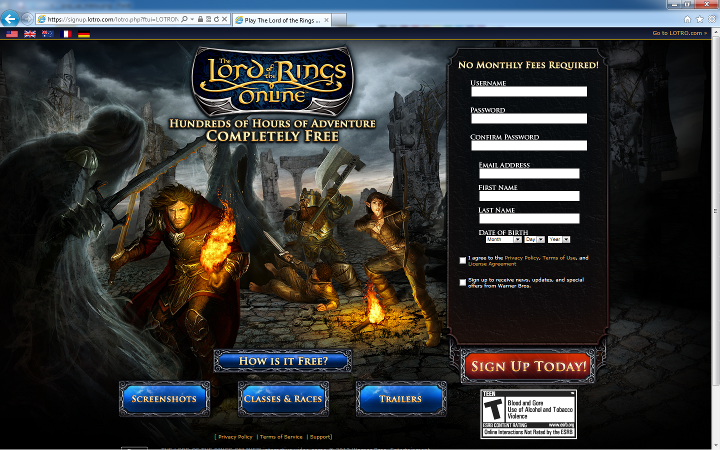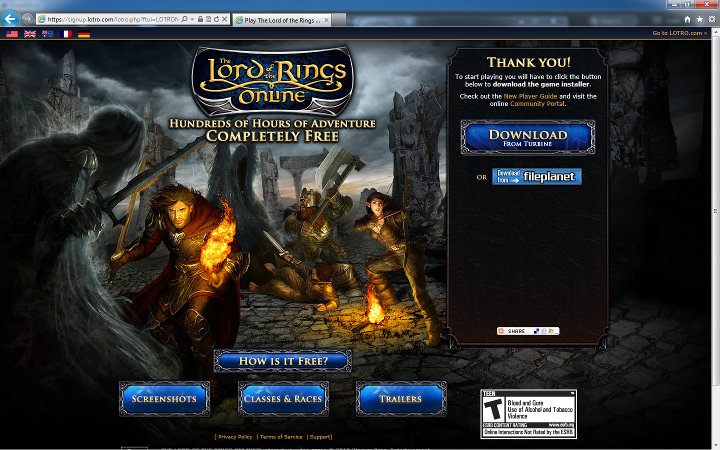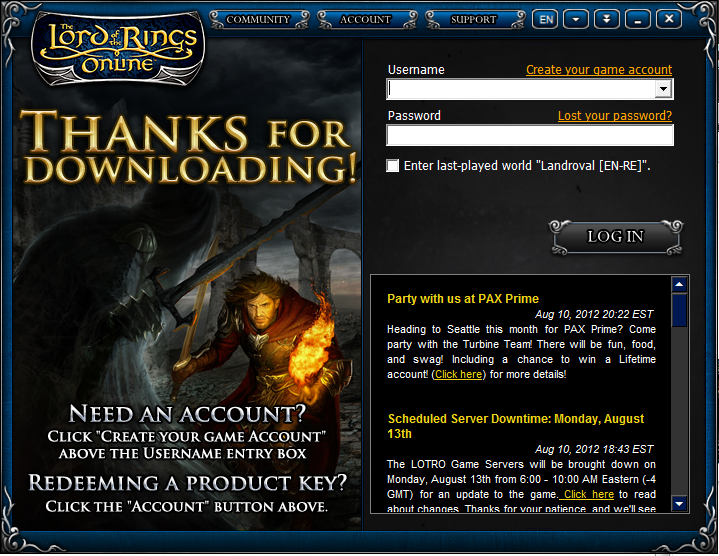User:Abovan: Difference between revisions
No edit summary |
No edit summary |
||
| Line 10: | Line 10: | ||
This doc will provide step by step instructions on how to create a LOTRO account, download the game, and get started. | This doc will provide step by step instructions on how to create a LOTRO account, download the game, and get started. | ||
The first step is to log on to | |||
== Step 1: Create Your LOTRO Account == | |||
The first step is to log on to http://www.lotro.com and create an account. | |||
You will see a screen such as below. | |||
[[File:Lotro create account.png]] | |||
Enter in the data on the column on the right, check the box that you agree to the legal documents, and then click the "Sign Up Today" button. | |||
== Step 2: Download the Game == | |||
Your next screen will look like this. | |||
[[File:Lotro download small.png]] | |||
Select the option "Download from Turbine" since the Fileplanet service is in the process of being shutdown. | |||
At this point, the game installer will download. Go ahead and install this program, and the game will then update itself to the latest version. | |||
When the game is updated, you will be able to login. | |||
== Step 3: Log Into LOTRO == | |||
[[File:Lotro login.png]] | |||
Enter your login credentials you created in step 1. Press "Log In" to continue. | |||
Revision as of 05:53, 11 August 2012
Balance and resto spec.
http://www.wowarmory.com/character-sheet.xml?r=Earthen+Ring&n=Abovan
Testing for a new page I'm putting up.
Welcome to the Expedition phase of Alea Iacta Est's journey into Lord of the Rings Online.
This doc will provide step by step instructions on how to create a LOTRO account, download the game, and get started.
Step 1: Create Your LOTRO Account
The first step is to log on to http://www.lotro.com and create an account.
You will see a screen such as below.
Enter in the data on the column on the right, check the box that you agree to the legal documents, and then click the "Sign Up Today" button.
Step 2: Download the Game
Your next screen will look like this.
Select the option "Download from Turbine" since the Fileplanet service is in the process of being shutdown.
At this point, the game installer will download. Go ahead and install this program, and the game will then update itself to the latest version.
When the game is updated, you will be able to login.
Step 3: Log Into LOTRO
Enter your login credentials you created in step 1. Press "Log In" to continue.