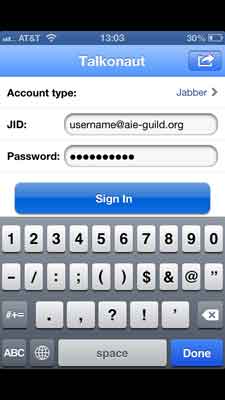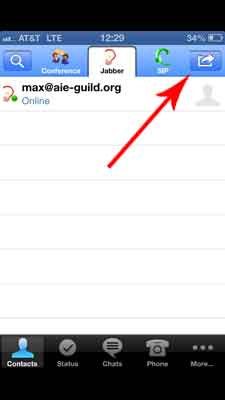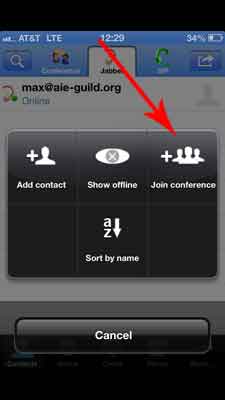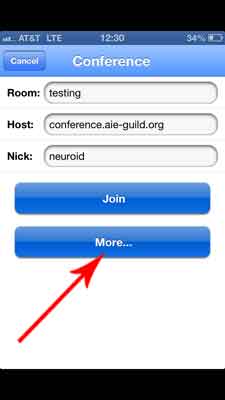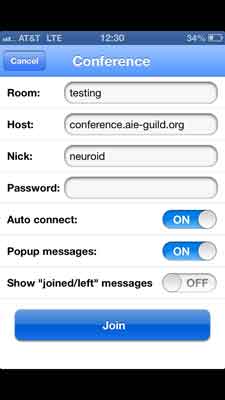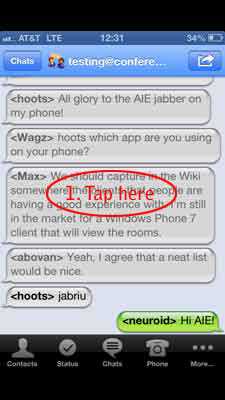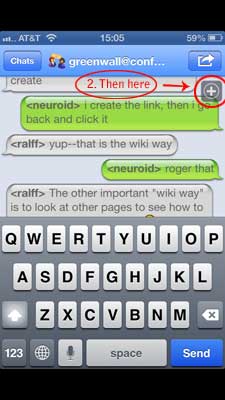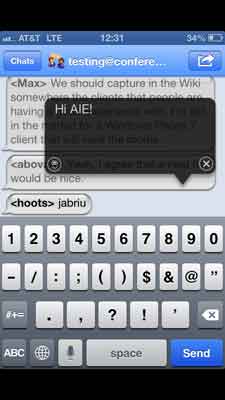Talkonaut Setup: Difference between revisions
Jump to navigation
Jump to search
mNo edit summary |
|||
| Line 1: | Line 1: | ||
If you want access to the guild-wide Jabber chat server on the go with your iOS device, Talkonaut offers a reasonable set of features like chat notifications, auto-away, screen orientation lock, chat log, | [[Category:Jabber]] | ||
[[Category:Guild Tech]] | |||
If you want access to the guild-wide Jabber chat server on the go with your iOS device, Talkonaut offers a reasonable set of features like chat notifications, auto-away, screen orientation lock, chat log, time-stamp, etc. | |||
==Prerequisites== | ==Prerequisites== | ||
| Line 8: | Line 10: | ||
''This guide was made using '''Talkonaut 5.91 for iPhone''' but other versions should be similar.'' | ''This guide was made using '''Talkonaut 5.91 for iPhone''' but other versions should be similar.'' | ||
==Setting up | ==Setting up Talkonaut to use the AIE Jabber account== | ||
# Launch Talkonaut, select '''Jabber''' as your account type and then enter your full username and password. Click '''Sign In.''' | # Launch Talkonaut, select '''Jabber''' as your account type and then enter your full username and password. Click '''Sign In.''' | ||
Revision as of 01:40, 22 January 2013
If you want access to the guild-wide Jabber chat server on the go with your iOS device, Talkonaut offers a reasonable set of features like chat notifications, auto-away, screen orientation lock, chat log, time-stamp, etc.
Prerequisites
- Compatible with iPhone, iPod touch, and iPad. Requires iOS 3.0 or later.
- Download the app at https://itunes.apple.com/us/app/talkonaut/id375113323
- Have an UMAMI username and password
This guide was made using Talkonaut 5.91 for iPhone but other versions should be similar.
Setting up Talkonaut to use the AIE Jabber account
- Launch Talkonaut, select Jabber as your account type and then enter your full username and password. Click Sign In.
- Click the arrow in the top right corner to join a chat/conference room.
Note: this is also where you can add a contact. Pay attention to the format of the username. - Click Join Conference to enter the chat room name details:
- Click More for additional options and enter the appropriate details, then click Join when finished.
- Room: the chat room name you want to enter
- Host: the AIE Jabber server, conference.aie-guild.org
- Nick: your nickname and what everyone else in the room will see
- Password: leave blank unless you're entering a password protected room
- Once the app has joined you to the chat room, tap the center of the screen to enter text mode. Next click the + icon to enter your message in the black box and click Send.