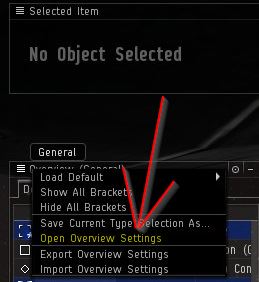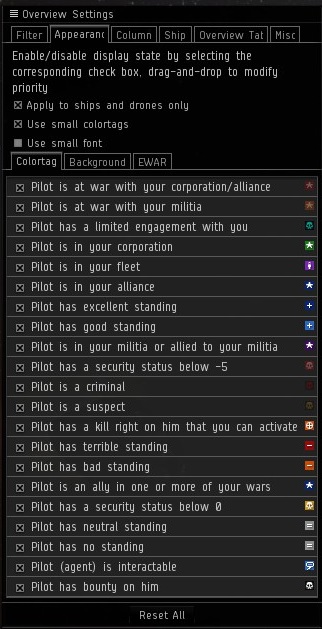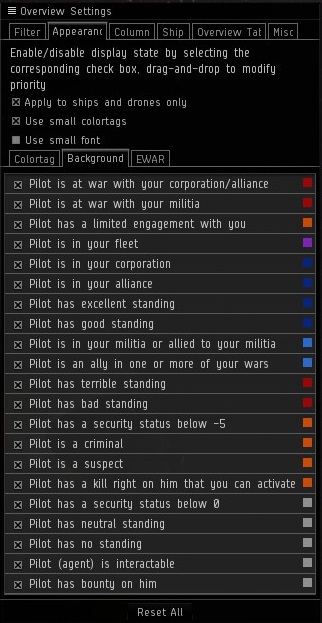EVE:OverviewSettings: Difference between revisions
No edit summary |
No edit summary |
||
| (2 intermediate revisions by the same user not shown) | |||
| Line 9: | Line 9: | ||
This section is not only about colors, it also determines whether something is displayed on a certain state (hostile, neutral, friendly, etc.) or the other. | This section is not only about colors, it also determines whether something is displayed on a certain state (hostile, neutral, friendly, etc.) or the other. | ||
#On your Overview settings window, switch to the '''Appearance''' tab, then on to the '''Colortags''' tab. | #On your Overview settings window, switch to the '''Appearance''' tab, then on to the '''Colortags''' tab. | ||
#Ensure {{Color| | #Ensure {{Color|blue|'''Use small colortags'''}} is {{Color|blue|'''unchecked'''}} (the default is checked). | ||
#Check and make sure {{Color| | #Check and make sure {{Color|blue|everything's ticked}} (all is enabled) in this section. | ||
#Right click on '''Pilot has security status below -5''' [[file:overview_tag_ico_skullwhitered.gif|Red Skull - Pilot has security status below -5]] and change the color to orange [[file:overview_tag_ico_skullwhiteorange.gif|Orange Skull - Pilot has security status below -5]]. | #Right click on '''Pilot has security status below -5''' [[file:overview_tag_ico_skullwhitered.gif|Red Skull - Pilot has security status below -5]] and change the color to orange [[file:overview_tag_ico_skullwhiteorange.gif|Orange Skull - Pilot has security status below -5]]. | ||
#Change the ordering to follow the below pattern/settings, further explanation regarding the coloring and ordering can be seen | #Change the ordering to follow the below pattern/settings, further explanation regarding the coloring and ordering can be seen below this Overview Setup tutorial. Please take note that the ordering was done on purpose and each colors were set with several considerations taken place beforehand. | ||
#Aside from the '''Pilot has security status below -5''' [[file:overview_tag_ico_skullwhiteorange.gif|Orange Skull - Pilot has security status below -5]]. It is highly advised to {{Color| | #Aside from the '''Pilot has security status below -5''' [[file:overview_tag_ico_skullwhiteorange.gif|Orange Skull - Pilot has security status below -5]]. It is highly advised to {{Color|orange|not change the <u>coloring</u> any further for any of the items on the colortags section}}. The reason for this is that the various coloring used by the default colortags settings will be used to further differentiate between different space object state/items and because we will be using the backgrounds settings to group generalized states (as shown on the next step). | ||
#Change your colortags <u>order</u> to the following (you can drag each items listed up or down) : | #Change your colortags <u>order</u> to the following (you can drag each items listed up or down) : | ||
#*[[File:Overview_checkbox_checked.gif]] [[File:Overview_tag_ico_starred.gif|Red Star - At war with your corp/alliance]] '''Pilot is at war with your corporation/ alliance''' | #*[[File:Overview_checkbox_checked.gif]] [[File:Overview_tag_ico_starred.gif|Red Star - At war with your corp/alliance]] '''Pilot is at war with your corporation/ alliance''' | ||
| Line 36: | Line 36: | ||
#*[[File:Overview_checkbox_checked.gif]] [[file:overview_tag_ico_dialogblue.gif|Blue Chat Bubble]] '''Pilot (agent) is interactable''' | #*[[File:Overview_checkbox_checked.gif]] [[file:overview_tag_ico_dialogblue.gif|Blue Chat Bubble]] '''Pilot (agent) is interactable''' | ||
#*[[File:Overview_checkbox_checked.gif]] [[file:overview_tag_ico_skullwhiteblack.gif|Black Skull - Pilot has a bounty]] '''Pilot has bounty on him''' | #*[[File:Overview_checkbox_checked.gif]] [[file:overview_tag_ico_skullwhiteblack.gif|Black Skull - Pilot has a bounty]] '''Pilot has bounty on him''' | ||
#Make sure that {{Color| | #Make sure that {{Color|orange|the order are setup correctly!}}. | ||
#Turn <u>ON</u> the <u>blink</u> state (you can do this by right clicking on an item and hit the blink context menu), for below items. Notice that the blink state represents targets you are {{Color| | #Turn <u>ON</u> the <u>blink</u> state (you can do this by right clicking on an item and hit the blink context menu), for below items. Notice that the blink state represents targets you are {{Color|blue|free to shoot}} at regardless of where you are (hisec/nullsec) : | ||
#*[[File:Overview_tag_ico_starred.gif|Red Star - At war with your corp/alliance]] '''Pilot is at war with your corporation/ alliance''' | #*[[File:Overview_tag_ico_starred.gif|Red Star - At war with your corp/alliance]] '''Pilot is at war with your corporation/ alliance''' | ||
#*[[file:overview_tag_ico_starorange.gif|Orange Star - At war with your militia]] '''Pilot is at war with your militia ''' | #*[[file:overview_tag_ico_starorange.gif|Orange Star - At war with your militia]] '''Pilot is at war with your militia ''' | ||
| Line 45: | Line 45: | ||
#The blink state will also be applied to your chat window, so if you prefer to have them turned off, you're free to do so. | #The blink state will also be applied to your chat window, so if you prefer to have them turned off, you're free to do so. | ||
#Additional Note : Corpmates are listed with a higher priority than fleet members to provide more comprehensive information regarding who's who in fleet. This will not affect your overview display as long as you have the background set up properly as described on the next step. | #Additional Note : Corpmates are listed with a higher priority than fleet members to provide more comprehensive information regarding who's who in fleet. This will not affect your overview display as long as you have the background set up properly as described on the next step. | ||
===Backgrounds=== | ===Backgrounds=== | ||
| Line 52: | Line 50: | ||
Same as colortags but this section applies to background display rather than displayed icons. | Same as colortags but this section applies to background display rather than displayed icons. | ||
#On your Overview settings window, switch to the '''Appearance''' tab, then on to the '''Background''' tab. | #On your Overview settings window, switch to the '''Appearance''' tab, then on to the '''Background''' tab. | ||
#Check and make sure {{Color| | #Check and make sure {{Color|blue|everything's ticked}} (all is enabled) in this section. | ||
#Change the background colors and ordering follows the below pattern/settings, further explanation regarding the coloring and ordering can be seen | #Change the background colors and ordering follows the below pattern/settings, further explanation regarding the coloring and ordering can be seen below this Overview Setup tutorial. Please take note that the background coloring and the way it is ordered was done on purpose and each colors were set with several considerations taken place beforehand. | ||
#{{Color|red|Warning!}} {{Color| | #{{Color|red|Warning!}} {{Color|orange|Due to the way Eve Online overview treats the display based on priority of background ordering, below color setup only works if the ordering are set '''exactly''' as listed below and yes the ordering is different for background and colortags}} | ||
#To change the order of items, you can drag them up or down. To change the background colors, you can right click an item and select the color according to the list below. | #To change the order of items, you can drag them up or down. To change the background colors, you can right click an item and select the color according to the list below. | ||
#*[[File:Overview_checkbox_checked.gif]] [[file:overview_tag_bg_red.gif|Red Background]] '''Pilot is at war with your corporation/ alliance ''' | #*[[File:Overview_checkbox_checked.gif]] [[file:overview_tag_bg_red.gif|Red Background]] '''Pilot is at war with your corporation/ alliance ''' | ||
| Line 77: | Line 75: | ||
#*[[File:Overview_checkbox_checked.gif]] [[file:overview_tag_bg_grey.gif|Grey/White Background]] '''Pilot (agent) is interactable''' | #*[[File:Overview_checkbox_checked.gif]] [[file:overview_tag_bg_grey.gif|Grey/White Background]] '''Pilot (agent) is interactable''' | ||
#*[[File:Overview_checkbox_checked.gif]] [[file:overview_tag_bg_grey.gif|Grey/White Background]] '''Pilot has bounty on him''' | #*[[File:Overview_checkbox_checked.gif]] [[file:overview_tag_bg_grey.gif|Grey/White Background]] '''Pilot has bounty on him''' | ||
#You may want to disable any blinking state on all backgrounds, some people may find it distracting, some may not and because we'll be using the colortags to define any blinking states {{Color| | #You may want to disable any blinking state on all backgrounds, some people may find it distracting, some may not and because we'll be using the colortags to define any blinking states {{Color|blue|it's highly recommended that you turn off any blinking on the backgrounds to avoid clashes with the colortags and to '''reduce any additional load on your pc during heavy fights!'''}}, but for this part, it's up to you to decide. To disable blinking, just head to the items that blinks on your screen, right click and hit the blink option. | ||
#Double check and make sure the above is done correctly with both the ordering and the color settings. You'll see that the coloring is neatly grouped and that we're only using 6 colors and 3 groups of coloring (red+orange, purple+dark blue+blue and grey/white), it will be explained why on the last step of this tutorial. | #Double check and make sure the above is done correctly with both the ordering and the color settings. You'll see that the coloring is neatly grouped and that we're only using 6 colors and 3 groups of coloring (red+orange, purple+dark blue+blue and grey/white), it will be explained why on the last step of this tutorial. | ||
Now we're going to explain a few things regarding why your overview were setup that way. Some of you might have been using the old “Overview" settings and some might have been following the [http://wiki.eveuniversity.org/Overview_Guide Eve University's Guide to Overview], the rest of you may have never done this before, but regardless, it is recommended for you to read this to know why your overview were setup this way. | |||
Now we're going to explain a few things regarding why your overview were setup that way. Some of you might have been using the old | |||
First and foremost, we need to remind ourselves that we are not a highsec entity, like most other nullsec organizations, we 'discriminate' between each pilots/entities by the standings set by our leaders our ourselves or in short, if the alliance/coallition said he/she is a friendly entity then he is one (in terms of in game tactical state, you can be friends with a bacon for all we care). The main purpose of the current overview setup is to '''"Significantly simplify the correct overview presentation of an object while retaining the most prevalent object state to display"'''. The changes to the overview mechanics brought up by the Retribution patch allow us to do things that we could not do previously. | First and foremost, we need to remind ourselves that we are not a highsec entity, like most other nullsec organizations, we 'discriminate' between each pilots/entities by the standings set by our leaders our ourselves or in short, if the alliance/coallition said he/she is a friendly entity then he is one (in terms of in game tactical state, you can be friends with a bacon for all we care). The main purpose of the current overview setup is to '''"Significantly simplify the correct overview presentation of an object while retaining the most prevalent object state to display"'''. The changes to the overview mechanics brought up by the Retribution patch allow us to do things that we could not do previously. | ||
The way we're doing this, is by grouping every available state into the simplest format possible to make it easier for players to interpret each objects they see in space by reassigning them to their basic nature from your perspective by making use of the {{Color|blue|background colors}}. Which means, as you've noticed by the backgrounds we use, what you see in space will be divided into {{Color|blue|three primary groups}}, each with similar color schemes ({{Color|red|red}} with {{Color|orange|orange}} | {{Color|purple|purple}}, {{Color|blue|blue}} and {{Color|lightblue|light blue}} | and {{Color|white|white}}) : | |||
*{{Color|blue|'''Hostiles'''}}, these are further divided into two subgroups (while still preserving the basic premise, in general scenarios, you can shoot him/her/it) : | |||
The way we're doing this, is by grouping every available state into the simplest format possible to make it easier for players to interpret each objects they see in space by reassigning them to their basic nature from your perspective by making use of the {{Color| | |||
*{{Color| | |||
**[[file:overview_tag_bg_red.gif|Red Background]] {{Color|red|Red Background}}, player defined hostile entity, as in your leaders (be it coallition, alliance, corp or even yourself) had him set as hostile. For backgrounds, we don't discriminate whether he's a -5 or -10 or is in war with us, the point here is that it's agreed that they're not our friend. | **[[file:overview_tag_bg_red.gif|Red Background]] {{Color|red|Red Background}}, player defined hostile entity, as in your leaders (be it coallition, alliance, corp or even yourself) had him set as hostile. For backgrounds, we don't discriminate whether he's a -5 or -10 or is in war with us, the point here is that it's agreed that they're not our friend. | ||
**[[file:overview_tag_bg_orange.gif|Orange Background]] {{Color|orange|Orange Background}}, game defined/inherited hostile entity, as in the game have decided that you can shoot him, by means of Criminal flags, Suspect flags or killrights. Bear in mind that player defined states will always override this (so you don't have to worry about shooting friendly outlaws for example). | **[[file:overview_tag_bg_orange.gif|Orange Background]] {{Color|orange|Orange Background}}, game defined/inherited hostile entity, as in the game have decided that you can shoot him, by means of Criminal flags, Suspect flags or killrights. Bear in mind that player defined states will always override this (so you don't have to worry about shooting friendly outlaws for example). | ||
*{{Color| | *{{Color|blue|'''Friendlies'''}}, as in things you can <u>NOT</u> shoot under normal situations, further divided into three subgroups : | ||
**[[file:overview_tag_bg_purple.gif|Light Purple Background]] {{Color|purple|Purple Background}}, your fleet mates. | **[[file:overview_tag_bg_purple.gif|Light Purple Background]] {{Color|purple|Purple Background}}, your fleet mates. | ||
**[[file:overview_tag_bg_darkblue.gif|Dark Blue Background]] {{Color|blue|Blue Background}}, player defined friendly entity. Again, for backgrounds, we don't discriminate between corpmates, alliance, blues with +10 standings or blues with +5 standings, if they are defined as a friendly entity, they are friendly, because on most tactical scenarios, we most likely won't care whether someone's friendly because they're in the same corp, same alliance or same coallition or whether we have some sort of NAP with them, if we can't shoot them, we can't. | **[[file:overview_tag_bg_darkblue.gif|Dark Blue Background]] {{Color|blue|Blue Background}}, player defined friendly entity. Again, for backgrounds, we don't discriminate between corpmates, alliance, blues with +10 standings or blues with +5 standings, if they are defined as a friendly entity, they are friendly, because on most tactical scenarios, we most likely won't care whether someone's friendly because they're in the same corp, same alliance or same coallition or whether we have some sort of NAP with them, if we can't shoot them, we can't. | ||
**[[file:overview_tag_bg_lightblue.gif|Light Blue Background]] {{Color|lightblue|Light Blue Background}}, game defined friendly entity. In most cases this color represents friendlies, but they may not have been defined explicitly by you, your corporation or your alliance, hence the lighter color used. | **[[file:overview_tag_bg_lightblue.gif|Light Blue Background]] {{Color|lightblue|Light Blue Background}}, game defined friendly entity. In most cases this color represents friendlies, but they may not have been defined explicitly by you, your corporation or your alliance, hence the lighter color used. | ||
*{{Color| | *{{Color|blue|'''Undefined (or neutrals)'''}}. These entities are undefined, meaning, if you are in nullsec when you see them, they're most likely hostile to you (NBSI), if you see them in highsec, they can be anything to you, be it random players, or can be someone there to gank you. In short, they're not your friend, but they're also not someone you can shoot legally in highsec either. | ||
*Not Colored (background). Apart from those three groups, there are most likely going to be others uncolored items on your overview, especially if you aren't using any 'clear' profile/settings. These are '''Non-Player Objects''' as in objects that you can see in space but ''does not have to be in the same grid with you'' (gates, stations, planets, etc.) and not player-controlled. Now it should be easier for you to separate these objects from those whom can be an immediate threat to you. | *Not Colored (background). Apart from those three groups, there are most likely going to be others uncolored items on your overview, especially if you aren't using any 'clear' profile/settings. These are '''Non-Player Objects''' as in objects that you can see in space but ''does not have to be in the same grid with you'' (gates, stations, planets, etc.) and not player-controlled. Now it should be easier for you to separate these objects from those whom can be an immediate threat to you. | ||
In addition to the generalized object state schemes, the changes made by CCP following the Retribution patch also allows us to set the colors and ordering between colortags differently from their backgrounds counterparts. This means, for instance, regardless of whether several different friendlies whom shown to you as dark blue on their backgrounds, the '''colortags will always show you the difference between friendlies'''. Below are several scenarios which should provide you some ideas on what will/should be shown on your overview : | In addition to the generalized object state schemes, the changes made by CCP following the Retribution patch also allows us to set the colors and ordering between colortags differently from their backgrounds counterparts. This means, for instance, regardless of whether several different friendlies whom shown to you as dark blue on their backgrounds, the '''colortags will always show you the difference between friendlies'''. Below are several scenarios which should provide you some ideas on what will/should be shown on your overview : | ||
Latest revision as of 04:05, 3 March 2013
Welcome to the Introduction that will save you a lot of headaches and panic attacks.
Welcome to Fixing your overview for Null Sec!
Colortags
This section is not only about colors, it also determines whether something is displayed on a certain state (hostile, neutral, friendly, etc.) or the other.
- On your Overview settings window, switch to the Appearance tab, then on to the Colortags tab.
- Ensure Use small colortags is unchecked (the default is checked).
- Check and make sure everything's ticked (all is enabled) in this section.
- Right click on Pilot has security status below -5
 and change the color to orange
and change the color to orange  .
. - Change the ordering to follow the below pattern/settings, further explanation regarding the coloring and ordering can be seen below this Overview Setup tutorial. Please take note that the ordering was done on purpose and each colors were set with several considerations taken place beforehand.
- Aside from the Pilot has security status below -5
 . It is highly advised to not change the coloring any further for any of the items on the colortags section. The reason for this is that the various coloring used by the default colortags settings will be used to further differentiate between different space object state/items and because we will be using the backgrounds settings to group generalized states (as shown on the next step).
. It is highly advised to not change the coloring any further for any of the items on the colortags section. The reason for this is that the various coloring used by the default colortags settings will be used to further differentiate between different space object state/items and because we will be using the backgrounds settings to group generalized states (as shown on the next step). - Change your colortags order to the following (you can drag each items listed up or down) :

 Pilot is at war with your corporation/ alliance
Pilot is at war with your corporation/ alliance
 Pilot is at war with your militia
Pilot is at war with your militia 
 Pilot has a limited engagement with you
Pilot has a limited engagement with you 
 Pilot is in your corporation
Pilot is in your corporation 
 Pilot is in your fleet
Pilot is in your fleet
 Pilot is in your alliance
Pilot is in your alliance 
 Pilot has excellent standing
Pilot has excellent standing 
 Pilot has good standing
Pilot has good standing 
 Pilot is in your militia or allied to your militia
Pilot is in your militia or allied to your militia 
 Pilot has security status below -5
Pilot has security status below -5 
 Pilot is a criminal
Pilot is a criminal 
 Pilot is a suspect
Pilot is a suspect 
 Pilot has a kill right on him that you can activate
Pilot has a kill right on him that you can activate 
 Pilot has terrible standing
Pilot has terrible standing 
 Pilot has bad standing
Pilot has bad standing
 Pilot is an ally in one or more of your wars
Pilot is an ally in one or more of your wars 
 Pilot has security status below 0
Pilot has security status below 0
 Pilot has neutral standing
Pilot has neutral standing
 Pilot has no standing
Pilot has no standing
 Pilot (agent) is interactable
Pilot (agent) is interactable
 Pilot has bounty on him
Pilot has bounty on him
- Make sure that the order are setup correctly!.
- Turn ON the blink state (you can do this by right clicking on an item and hit the blink context menu), for below items. Notice that the blink state represents targets you are free to shoot at regardless of where you are (hisec/nullsec) :
- The blink state will also be applied to your chat window, so if you prefer to have them turned off, you're free to do so.
- Additional Note : Corpmates are listed with a higher priority than fleet members to provide more comprehensive information regarding who's who in fleet. This will not affect your overview display as long as you have the background set up properly as described on the next step.
Backgrounds
Same as colortags but this section applies to background display rather than displayed icons.
- On your Overview settings window, switch to the Appearance tab, then on to the Background tab.
- Check and make sure everything's ticked (all is enabled) in this section.
- Change the background colors and ordering follows the below pattern/settings, further explanation regarding the coloring and ordering can be seen below this Overview Setup tutorial. Please take note that the background coloring and the way it is ordered was done on purpose and each colors were set with several considerations taken place beforehand.
- Warning! Due to the way Eve Online overview treats the display based on priority of background ordering, below color setup only works if the ordering are set exactly as listed below and yes the ordering is different for background and colortags
- To change the order of items, you can drag them up or down. To change the background colors, you can right click an item and select the color according to the list below.

 Pilot is at war with your corporation/ alliance
Pilot is at war with your corporation/ alliance 
 Pilot is at war with your militia
Pilot is at war with your militia 
 Pilot has a limited engagement with you
Pilot has a limited engagement with you 
 Pilot is in your fleet
Pilot is in your fleet
 Pilot is in your corporation
Pilot is in your corporation 
 Pilot is in your alliance
Pilot is in your alliance 
 Pilot has excellent standing
Pilot has excellent standing 
 Pilot has good standing
Pilot has good standing 
 Pilot is in your militia or allied to your militia
Pilot is in your militia or allied to your militia 
 Pilot is an ally in one or more of your wars
Pilot is an ally in one or more of your wars 
 Pilot has terrible standing
Pilot has terrible standing 
 Pilot has bad standing
Pilot has bad standing
 Pilot has a security status below -5
Pilot has a security status below -5 
 Pilot is criminal
Pilot is criminal 
 Pilot is a suspect
Pilot is a suspect 
 Pilot has a kill right on him that you can activate
Pilot has a kill right on him that you can activate 
 Pilot has security status below 0
Pilot has security status below 0
 Pilot has neutral standing
Pilot has neutral standing
 Pilot has no standing
Pilot has no standing
 Pilot (agent) is interactable
Pilot (agent) is interactable
 Pilot has bounty on him
Pilot has bounty on him
- You may want to disable any blinking state on all backgrounds, some people may find it distracting, some may not and because we'll be using the colortags to define any blinking states it's highly recommended that you turn off any blinking on the backgrounds to avoid clashes with the colortags and to reduce any additional load on your pc during heavy fights!, but for this part, it's up to you to decide. To disable blinking, just head to the items that blinks on your screen, right click and hit the blink option.
- Double check and make sure the above is done correctly with both the ordering and the color settings. You'll see that the coloring is neatly grouped and that we're only using 6 colors and 3 groups of coloring (red+orange, purple+dark blue+blue and grey/white), it will be explained why on the last step of this tutorial.
Now we're going to explain a few things regarding why your overview were setup that way. Some of you might have been using the old “Overview" settings and some might have been following the Eve University's Guide to Overview, the rest of you may have never done this before, but regardless, it is recommended for you to read this to know why your overview were setup this way.
First and foremost, we need to remind ourselves that we are not a highsec entity, like most other nullsec organizations, we 'discriminate' between each pilots/entities by the standings set by our leaders our ourselves or in short, if the alliance/coallition said he/she is a friendly entity then he is one (in terms of in game tactical state, you can be friends with a bacon for all we care). The main purpose of the current overview setup is to "Significantly simplify the correct overview presentation of an object while retaining the most prevalent object state to display". The changes to the overview mechanics brought up by the Retribution patch allow us to do things that we could not do previously.
The way we're doing this, is by grouping every available state into the simplest format possible to make it easier for players to interpret each objects they see in space by reassigning them to their basic nature from your perspective by making use of the background colors. Which means, as you've noticed by the backgrounds we use, what you see in space will be divided into three primary groups, each with similar color schemes (red with orange | purple, blue and light blue | and white) :
- Hostiles, these are further divided into two subgroups (while still preserving the basic premise, in general scenarios, you can shoot him/her/it) :
 Red Background, player defined hostile entity, as in your leaders (be it coallition, alliance, corp or even yourself) had him set as hostile. For backgrounds, we don't discriminate whether he's a -5 or -10 or is in war with us, the point here is that it's agreed that they're not our friend.
Red Background, player defined hostile entity, as in your leaders (be it coallition, alliance, corp or even yourself) had him set as hostile. For backgrounds, we don't discriminate whether he's a -5 or -10 or is in war with us, the point here is that it's agreed that they're not our friend. Orange Background, game defined/inherited hostile entity, as in the game have decided that you can shoot him, by means of Criminal flags, Suspect flags or killrights. Bear in mind that player defined states will always override this (so you don't have to worry about shooting friendly outlaws for example).
Orange Background, game defined/inherited hostile entity, as in the game have decided that you can shoot him, by means of Criminal flags, Suspect flags or killrights. Bear in mind that player defined states will always override this (so you don't have to worry about shooting friendly outlaws for example).
- Friendlies, as in things you can NOT shoot under normal situations, further divided into three subgroups :
 Purple Background, your fleet mates.
Purple Background, your fleet mates. Blue Background, player defined friendly entity. Again, for backgrounds, we don't discriminate between corpmates, alliance, blues with +10 standings or blues with +5 standings, if they are defined as a friendly entity, they are friendly, because on most tactical scenarios, we most likely won't care whether someone's friendly because they're in the same corp, same alliance or same coallition or whether we have some sort of NAP with them, if we can't shoot them, we can't.
Blue Background, player defined friendly entity. Again, for backgrounds, we don't discriminate between corpmates, alliance, blues with +10 standings or blues with +5 standings, if they are defined as a friendly entity, they are friendly, because on most tactical scenarios, we most likely won't care whether someone's friendly because they're in the same corp, same alliance or same coallition or whether we have some sort of NAP with them, if we can't shoot them, we can't. Light Blue Background, game defined friendly entity. In most cases this color represents friendlies, but they may not have been defined explicitly by you, your corporation or your alliance, hence the lighter color used.
Light Blue Background, game defined friendly entity. In most cases this color represents friendlies, but they may not have been defined explicitly by you, your corporation or your alliance, hence the lighter color used.
- Undefined (or neutrals). These entities are undefined, meaning, if you are in nullsec when you see them, they're most likely hostile to you (NBSI), if you see them in highsec, they can be anything to you, be it random players, or can be someone there to gank you. In short, they're not your friend, but they're also not someone you can shoot legally in highsec either.
- Not Colored (background). Apart from those three groups, there are most likely going to be others uncolored items on your overview, especially if you aren't using any 'clear' profile/settings. These are Non-Player Objects as in objects that you can see in space but does not have to be in the same grid with you (gates, stations, planets, etc.) and not player-controlled. Now it should be easier for you to separate these objects from those whom can be an immediate threat to you.
In addition to the generalized object state schemes, the changes made by CCP following the Retribution patch also allows us to set the colors and ordering between colortags differently from their backgrounds counterparts. This means, for instance, regardless of whether several different friendlies whom shown to you as dark blue on their backgrounds, the colortags will always show you the difference between friendlies. Below are several scenarios which should provide you some ideas on what will/should be shown on your overview :
- An alliance mate will always shown with a blue icon with big white star and your corp mates will always be shown as green icon with white star despite their blue backgrounds. Different standings will also be shown via the icons, so you'll still know why someone's blue to you.
- A hostile entity apart from their red background will have different icons attached to them noting whether they have a criminal flag, suspect, killrights or just a solid negative standings, which in turn will allow you to make quick decision whether you can shoot him or not at the time. For example, an entity with red background, you can shoot him anytime in nullsec, but what happens when you're in highsec? this setup will provide you the details on whether you can shoot him legally without intervention from CONCORD or not by viewing his icon (if he has a red star or any colored skulls you can shoot him, if he has an orange crosshair, you can activate a killright on him, other than that, you'll get CONCORDed).