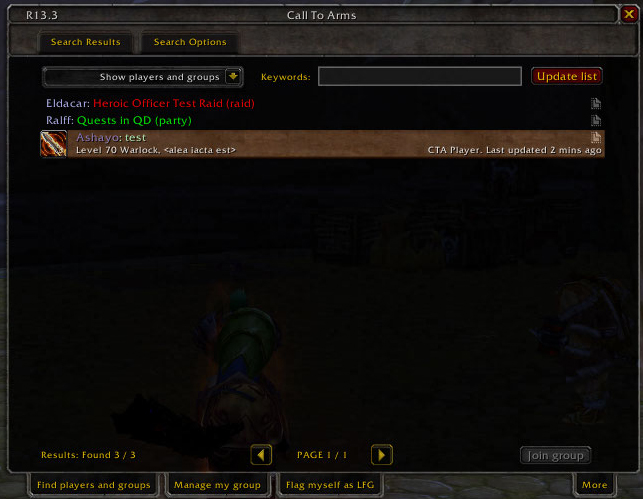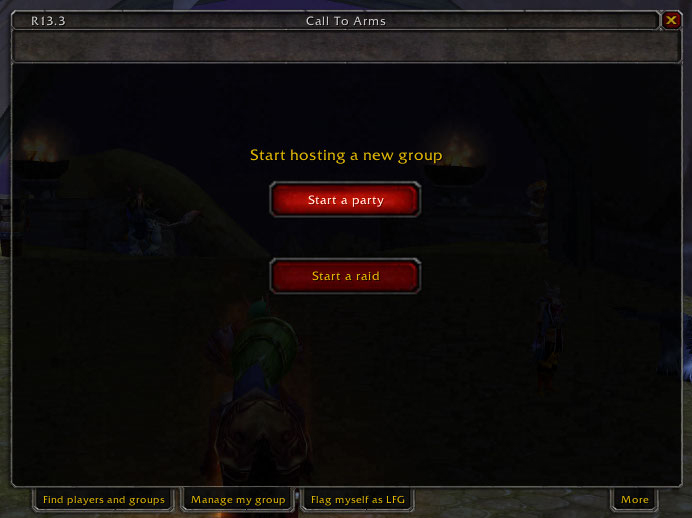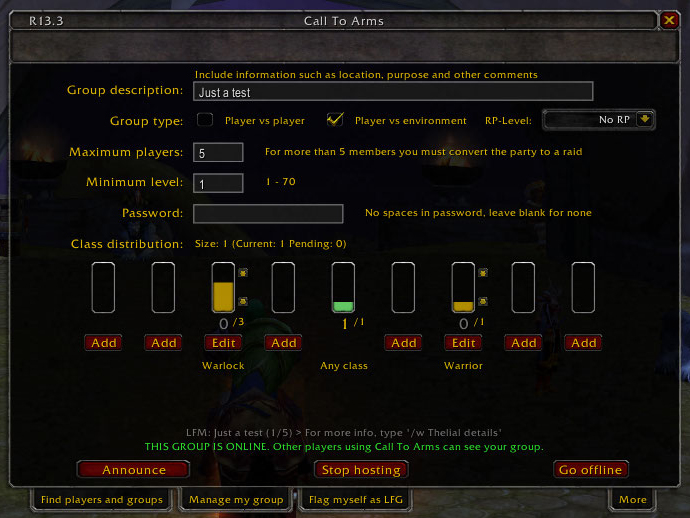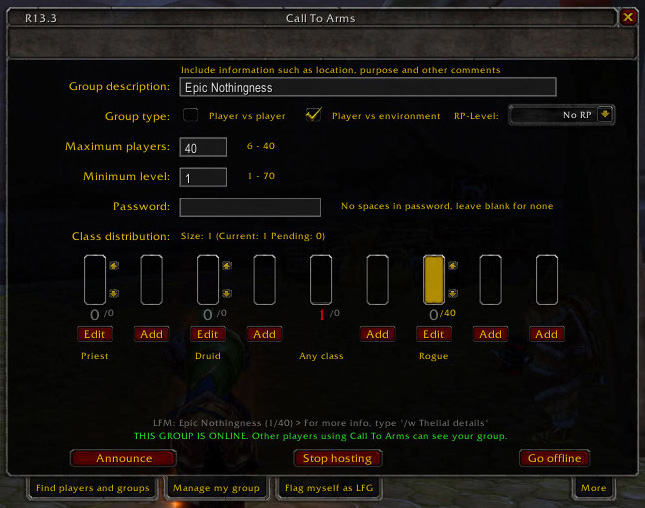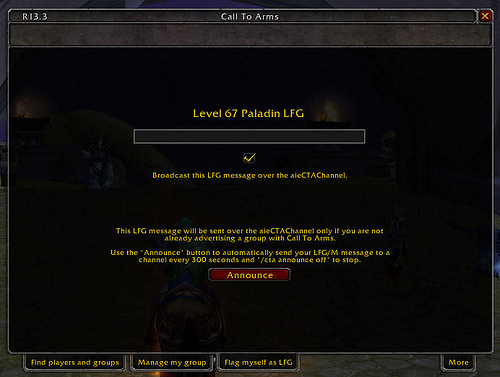Quick Guide to aieCallToArms
This guide was originally authored by Thelial. Please see the aieCallToArms page for more details on obtaining the latest version.
For those of you looking to help test, try out, use, or in any way have fun with AIE's slick new LFG tool Call To Arms (modified specifically for use by AIE) here's is a quick visual rundown to get you started.
Assuming you put the aieCallToArms folder in with the rest of the AddOns, you should see a minimap icon that will launch the CTA main window. If not, type this and hit enter: /cta toggle
This is the "Find players and groups" tab that displays a list of the currently hosted LFGs. A red title generally means you are not eligible due to level or class restrictions (more on that later) and the "Join group" button will remain grayed out. For a group with a green title the button will be available and clicking it will initiate an automatic invite request and you are ready to party.
If you wish to create a LFG request of your own, the "Manage my group" tab is for you. First you will be forced to make this monumental decision:
Assuming for now that you just want to party, or rather form a group of 5 or less with fellow guild mates, the top button is for you.
That will take you to the real group that you "manage" in this screen. One thing to keep in mind is that there is no "publish" so to speak, it is just live as you make it provided people viewing the list are twitchy on the "Update list" button in the "Find players and groups" tab, otherwise I think you get about 60sec between each automatic refresh. The best way to avoid this is to click the "Go offline" button first, finish setting up your desired group, then click the button again (it will display as "Go online" if the group is not being displayed in the list).
The rest is fairly straight forward, the most complicated being the class distribution where you click "Add" to select one or more classes from a dialog box and then use the up and down arrows next to the bars to raise or lower the number of members of that class you wish to have available in your group.
When creating a Raid as the image above shows, it is essentially the same with a greater maximum number of players and an arguably more meaningful use of the class distribution feature.
This is the LFG and aieCTA announce, also somewhat self explanatory and not as useful as using the the "Find players and groups" tab, but hey what do I know, I'm a noob!