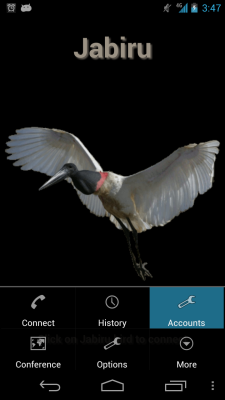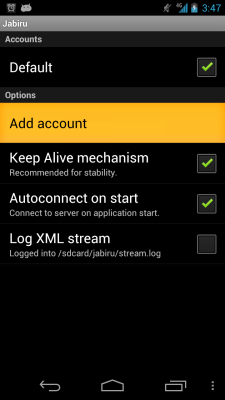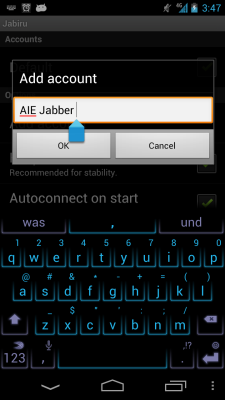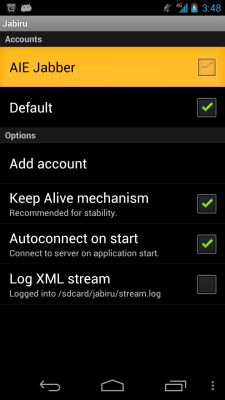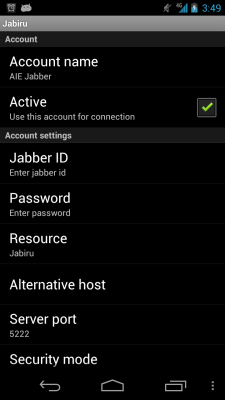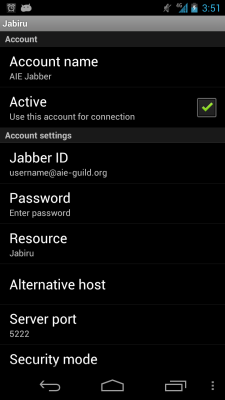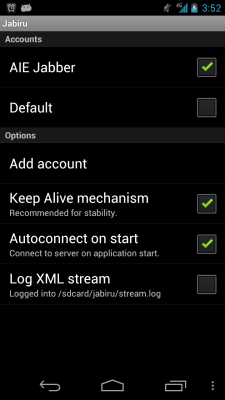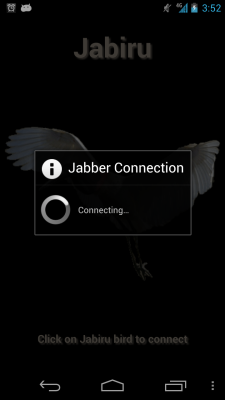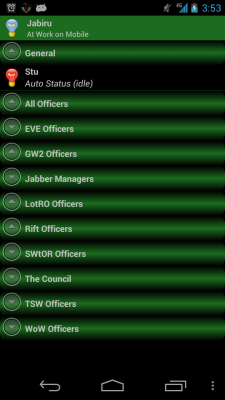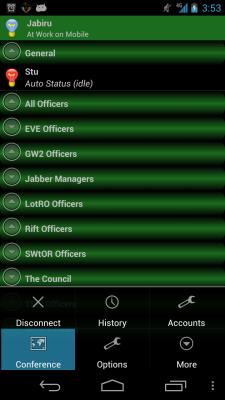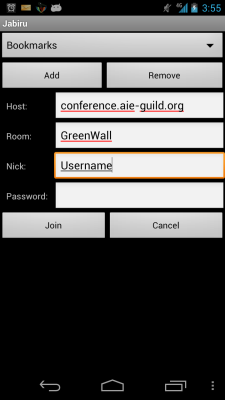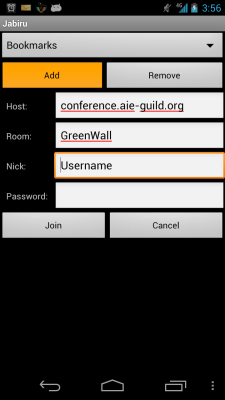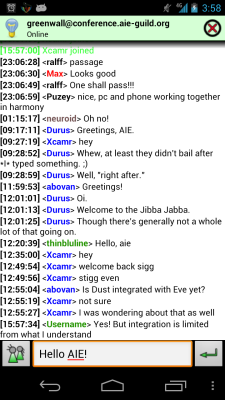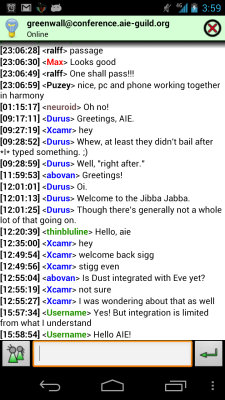Jabiru Setup
Jump to navigation
Jump to search
If you want access to the guild-wide Jabber chat server on the go with your Android device,
Prerequisites
- Compatible with Android. Requires Android 1.6 or later.
- Download the app at https://play.google.com/store/apps/details?id=net.mzet.jabiru
- Have an UMAMI username and password
This guide was made using Jabiru 2.2.2.1 for Android but other versions should be similar.
Setting up Jabiru to use the AIE Jabber account
- Launch Jabiru, then press Menu and choose Accounts
- Click the Add Accounts Option
- Give the account a name, here we used AIE Jabber but you may name it as you wish, then Click OK
- Tap on AIE Jabber to open the Account settings (Note: You don't need to check it. )
- First check Active
- Tap Jabber ID and enter your UMAMI username and add @aie-guild.org, so afterwards it should look like username@aie-guild.org
- Tap Password and enter your UMAMI password
- Press the Back button, and confirm AIE Jabber is checked.
- Press Back once more, then Click on the Jabiru Bird to attempt a connection to the server.
- If all goes well, you should see the following screen.
Congratulations! You have successfully connected your Android device to the AIE Jabber service!
Joining a Group Chat room
- Press Menu and choose Conference
- Now enter the Host Server, Room you would like to join and Nickname you would like to be known as.
- Host: the AIE Jabber server, conference.aie-guild.org
- Room: the chat room name you want to enter (Reminder: GreenWall is the main chat room and is a general chat room for all games.)
- Nick: your nickname and what everyone else in the room will see
- Password: leave blank unless you're entering a password protected room
- Click Join to join the chat room
-